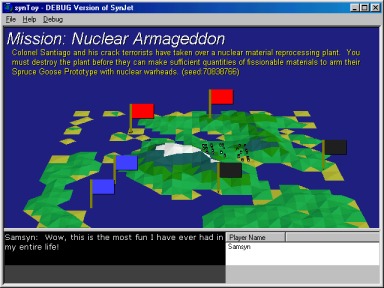|
| synJet |
How to Play
Weapons
Controls
Missions
How to Fly
Toy Status
Community:
Forums
Java Chat
Firewall/Router Help
Arcadia Toys:
Collaboration
DomiNation
Empyrion
synChess
synJam
synJet
synPool
synSpades
synSpace
synVille
synVideo
Turnabout
Other
Games:
Well of Souls
Warpath
Rocket Club
Developers:
TurnAbout API
New Parks
New WoS Worlds
Rocket Club
Models
Company:
Synthetic Reality
Golden Souls
Donate $
Contact Us
| synJet is one of the toys which
can be played in Arcadia. It is a multiplayer
vehicle simulator. You fly around and shoot at
other players and mission targets.
Of course, airplanes require some skill to fly, so you might want synSpace if you just want to hold keys down and zoom around. For your convenience, you may now pick 'easy mode' for your flight controls if you prefer more of an arcade experience. |
||||||||||||||||||||||||||||
How To Play: When you first start the game, you will see the title screen, with it's semi cool 3D fractal surface animation. In general, clicking on a screen will step you to the next screen in a cycle:
While in the FLIGHT Screen, you will be piloting a Cessna with a jet engine. The engine is initially off, so you will start falling unless you turn it on. You control your throttle with the PGUP/PGDN buttons and your throttle is shown as a percentage on the Heads Up Display (HUD). Yep, you can go higher than 100% (at 100% you have achieved true cessna full engine. Above that and you are using your jet engine) If you have a JOYSTICK, use the Options Dialog, or Right-Click menu to enable its use. It's more fun with a joystick. If you do NOT have a joystick, turn OFF the option, or else the Keyboard controls will not work. Holding the SHIFT button while pressing a numpad key lets you look out of different windows of your plane (Shift-8 for front window). My favorite is SHIFT-ZERO which switches to a 'chase plane' view. If you are using a joystick, press and hold the second joystick button (not the trigger) and you can swoop your view around the plane. Here's a screen shot from the chase plane: You'll notice along the right are three square displays. The Top Cell shows time left in the current mission (or time spent flying if the mission has no time limit). It also shows some tell-tales which are your window into the panic of flight. When they flash, you need to react.
More to come later, like 'PULL UP' and chaff/flares, etc. This window is also where you will find your EJECT button. This removes you from the mission completely, so don't push it unless that's really what you want! The Middle Cell shows an image of your current target, as it would look if you looked straight at it from your current position (and had a zoom lens). It's like a super-zoomed auto-tacking TV image of the target. It's cool. Enjoy it. When chasing another plane, it can give you extra info about what direction the plane is turning (often your view out the window shows other planes as dots) The Bottom Cell lets you pick your target, which can be a GROUND target, an AIR target, or a NAV target. The NAV targets are things like friendly runways and aircraft carriers. The other targets are defined by the mission profile. But you can pretty much blow up anything. A mission SUCCEEDS when all the GND targets have been destroyed and FAILS if all the NAV targets get destroyed (somewhat of an over-simplification.. but basically if you are a good guy, you should attack GND and AIR targets and not NAV targets). Once you have selected a target, a needle will appear on the compass bar along the top. Turn until the need lines up with the center arrow and you are flying right towards the target. The DME meter tells you your distance from the target. The D meter below that will sometimes tell you the difference in altitude between you and your current target. There are three basic weapon types: Kinetic [F1], Missile [F2], and Bomb [F3]. If you press F2, for example, you will switch to missiles. If you were already in missile mode, pressing F2 will cycle to the next missile (you have about 4 different flavors, varying with laser/radar/heat seeking-ness). Ditto for F3 and the several flavors of bombs you have. F1 is just your 20mm cannon. Someday you'll get laser bolts, I promise. Use the joystick trigger to fire the current weapon (or keypad ENTER if you don't have a joystick.. and if you have a laptop... um.. you're probably screwed at the moment.) Cannon fire just goes straight out from the nose of your plane (and falls with gravity). Missiles track either by radar or heat and will do better if you keep the square box 'target cursor' on screen. Under the DME it will say LOCKED if you have a lock on the target. Don't change targets while a missile is in the air, or it will lose lock (it won't change targets). All the weapons are super powerful at the moment, to make up for the frustration of the difficulty of flying. Most of the keys work both in Joystick and Keyboard mode. Note that several keys are to be used on the NUMPAD (not the main keyboard). And they assume you do NOT have NUMLOCK turned on. Generally, the arrow keys will NOT work while in joystick mode. (at which point the joyStick performs those flight functions)
Well, you should get a copy of MS Flight Simulator, and learn there (and then come back and laugh at synJet). I am pleased with the synJet flight dynamics in the sense that I wrote them all by myself, didn't cheat (only forces of thrust, gravity, drag, and lift affect the position of your plane) and they sort of work like other flight sims. However, it's not the best flight sim on the planet... yet. In general, it is probably easier to fly with JoyStick. And the greatest challenge is to land on one of the carriers (I made the 3D models by hand with pencil, but check out that carrier! The Theodore Roosevelt, I mean. The Enterprise is just a box)
TIPS FOR BETTER FLYING Unlike a car or spaceship, airplanes mostly fly themselves if you give them half a chance. You will mostly want to keep your controls in a 'neutral state' (let's call that 'centered') and then make only minor, and temporary, corrections. For example, to lift the nose of your plane, you don't want to hold the down arrow key for a long time. You just 'tap it' (and count the taps, because to recenter the control you will need to tap it the same number of times in the opposite direction. This is generally why people go screaming out of control, they lose track of their control settings and leave the plane in a mode where it is constantly trying to turn around one access or another. Once you are in a panic situation, do this:
Remember, the controls do NOT simply rotate your plane. They move a control surface which rotates your plane based on its contact with air. Centering your controls does NOT return the plane to level flight, it just stops rotating it, leaving it in whatever weird angle you had it in. You then have to apply OPPOSITE controls to undo the damage. I STILL DON'T KNOW HOW TO FLY THIS THING! Aside from the difficulty that comes from not actually reading all these boring words, I accept that the flight model is imperfect and nothing you do will make it perfect. However, it IS possible to keep the plane in the air. Basically, a synJet plane works like this:
So, the actual direction you are traveling is seldom as simple as just the direction you are pointed. (use the right-click menu to SHOW FORCES and then get into CHASE PLANE view, and you can watch these forces as little lines. Green is lift, purple is drag, red is actual direction you are moving. Yellow lines show your plane's frame of reference) Lift is your friend, but tempermental. In general, wind moving fast against the wing makes lift. As you increase the 'angle of attack' of the wing to the air motion, you get even MORE lift. Until you go too far (losing the laminar flow, so to speak), at which point you lose all lift until you get the plane back in the groove (hint, nose down and watch the AOA meter. When it gets back to 0, then pull up as needed to avoid crashing). Your plane can rotate on three axes:
Normally you leave all your controls CENTERED (use numPad '5' to center them in keyboard mode. Let go of the joystick to center them in joystick mode) When you move a control, you start a rotation. That rotation just keeps on going until you re-center the control. So tap the rudder once, and you start to YAW like crazy. Tap it once the other way and the YAW stops. So the trick is to deflect your controls for just a moment, until the plane is pointed the right direction, then recenter them. The reality is that the plane will over-fly probably and you need to start stopping your rotations before you're actually pointed the right way, otherwise you will go to far. If you just hold down the arrow keys, you will leave your control surfaces all over the place and the plane will be in a constant rotation in all three axes at the same time. There is a little meter on the lower left which shows your current control surface settings. It looks like a centered PLUS SIGN when your controls are centered. Now, just because you rotated your plane to point the direction you want to go doesn't mean it is actually going that direction yet. It's still traveling like a rock in the original direction (that's called INERTIA, look it up!) But your engine is now pulling in the new direction and eventually the plane will be mostly going in the new direction as well. Also, doing a ROLL doesn't really make you turn, it just puts your plane on its side. (In fact, while on your side, the LIFT force is only partially keeping you UP, and partially pulling you sideways, but it's still not a 'turn' in the sense you were thinking.) The RUDDER does more of a turn-like operation, but really you need to both ROLL *and* YAW smoothly at the same time to execute a nice turn (and muck with your power, as well, if you mean to stay at the same altitude) This is where JET MODE comes in. Jets basically don't rely much on lift, when you come right down to it. They just have engines that are so freaking powerful they can just go straight up without needing to depend on nasty old lift. Similarly, to turn in jet mode, you just ROLL until your destination is 'above you' and then PITCH UP until your nose is pointed at your destination, and then ROLL back to level your wings (if you care). But even JET MODE needs lift, to make that PITCH UP bit work well, Pull back too hard and your angle of attack goes up, you fall out of the laminar flow and bang, you're stalled. So don't pull back too hard. And if AoA is climbing, nose down again to keep it in control. In a real jet, you would also be experiencign deadly G-forces, which would further encourage you to not pull up too strongly. Now, I say JET MODE as if synJet has such a thing. Basically just use the PgUp key until your power is in the thousand percent range. More to come on this later. MISCELLANEOUS THINGS I SHOULD ADD TO THIS DOCUMENT
|
||||||||||||||||||||||||||||
Toy Status: Still in development, but you're free to play it any time you like! As of version .0005, this now deserves to be called a GAME (barely). Missions must be crafted and shared manually at present. To Install Toys:
|
||||||||||||||||||||||||||||
| Easter Egg: Here is the official synthetic-reality.com banner ad which is shown on linkExchange sites (in return for all those banners you encounter here on THIS site) | ||||||||||||||||||||||||||||