
MIX "Server Rules" for Well of Souls
Synthetic Reality: |
| Home Company Store Donations |
Games: |
| Well of Souls Arcadia: > Empyrion > synChess > synJet > synPool Warpath 97 Warpath Classic NetSpades MIX Game Server |
Demos: |
| Rocket Club synVertigo synWater synBirds synVista Galaxy Simulator |
Community: |
| Forum About Us FAQ News CASH-CAM Friends |
Money: |
| Donations |
- Making your own server for the game, Well of Souls.
- Running your server without actually playing the game.
- Setting the RULES which apply to your server.
You might find it easier
if you print these instructions and then follow them.
What I actually tell you how to do is quite simple, but I
use up a lot of words along the way.
WHERE DO I GET A COPY OF MIX?
When you downloaded and
installed your copy of Well of Souls, you got the lastest
and greatest version of MIX along with it. (More
accurately, the latest and greatest version compatible
wit WoS, so it's the version to use). You do NOT need to
download the version from the MIX home page, since..
well, you just don't need it, OK?
UM, I LOOKED AND LOOKED, BUT I CAN'T FIND IT!
Since this will become important in a moment, the copy of MIX to be used with Well of Souls is located right here:
c:\wos\mix\mix.exe
Of course, this assumes
you installed WoS to it's default installation location.
Otherwise, replace the first bit of that with the proper
folder for your PC. If you have just gone through the
effort of finding "mix.exe" why don't you make
a shortcut to it right now (right click on MIX.EXE then
*drag* it to your desktop, and select "make shortcut
to" from the little menu). We'll be using this
shortcut later to do some cool stuff.
OK, I FOUND IT, NOW WHAT?
Did you make the shortcut like I asked you to? I'll wait.... OK, here we go. First of all, you dont NEED that shortcut. (ha ha!) But it will come in useful later (after we mess with it a little) if you want to make a semi-permanent WoS server to be your own little domain in the WoS universe.
Normally, you will just start up a server for your own temporary usage, and the easiest way to do that is to just let the game start it for you. Like this:
- Start the game (Well of Souls, in this case!)
- Select "Any Public MIX Server" from the MULTIPLAYER menu.
- If you don't see a server you like on the list, click the CREATE NEW SERVER button.
- Read the instructions, but basically you need to give it a name. It will remember this name the next time you start it up as well.
This will result in a
new public MIX server appearing the WoS list of available
public servers. Even after you stop playing WoS, your
server will still exist until you shut it down (or turn
off your computer). You'll know it is still running
because you'll see a button for it on your task bar, just
like any other program you run on your computer.
SO, WHAT DOES MIX LOOK LIKE?
Like this, more or less:
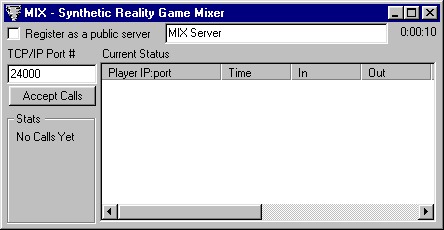
SO
WHY DID YOU MAKE ME MAKE THAT SHORTCUT?
I dunno, misplaced sense of power? No, really, say you wanted to just launch a server without actually playing the game. Why would you do that, you ask? Well, maybe you just like to see your name in lights, or maybe you have a bit of excess bandwidth to share. In any case, people will be happy to see you do this.
The shortcut makes it easy for you to do this, since you can just double-click the shortcut to start up a new copy (using the same options it had the last time you ran it).
But I mentioned we have
to add some stuff to the shortcut first, or else it won't
be a public MIX server, and you need it to be public if
you want other people to see it.
HOW TO MAKE THE SHORTCUT USEFUL
OK, first off, did you make that shortcut yet? You implied you did by continuing to read, but now I insist that you make it:
- Find c:\WoS\mix\mix.exe (you may have installed to something other than "c:\wos"
- RIGHT-click on it (that's with the RIGHT mouse button)
- DRAG it to the desktop
- Select "Make shortcut to.." from the popup menu
- Make a note to yourself: "This is what he's talking about when he says SHORTCUT"
Now, a SHORTCUT FILE should appear on your desktop (it will be the little MIX whirlwind icon with a little shortcut arrow in the lower left). To make that shortcut useful, you'll need to open the shortcut's PROPERTIES:
- RIGHT-click on the SHORTCUT (not on mix.exe itself)
- Select PROPERTIES from the popup menu.
This will pop open a window which might have several tabbed pages in it, depending on which version of Windows you have. You can ignore everything except the thing called "Target." Initially, this is going to be set to something simple, like:
Target: c:\wos\mix\mix.exe
But we need to add some stuff to the end of that. We don't want to mess up the stuff in front though, so be careful. The stuff we want to add is (pay careful attention to where the spaces go):
/game=WoS /master /listen /name=My Server Name
So, when you are done, you want your 'target' to be set to:
Target: c:\wos\mix\mix.exe /game=WoS /master /listen /name=My Server Name
And remember, I am saying "c:\wos" at the front because that's the DEFAULT installation location. You need to use what's right for you. Also notice that the slash characters change direction between the first half and the second half.
This is the most painful
part of the exercise, since you probably won't be able to
see the whole line at once, and any typing errors at all
will make it not work right.
USING THE USEFUL SHORTCUT
OK! That shortcut is your new best friend! Close the property dialog before you break it! Now, whenever you double-click that shortcut, you will launch a shiny new WoS server for all the world to enjoy! (Don't run more than one at a time, by the way, or you will confuse people and bog down your PC)
If you have a super-computer and a ton of bandwidth, then go ahead and run multiple servers at the same time, but: Make a separate shortcut for each one, and give each one a unique name.
If you need to be able to maintain separate settings/banish lists for each server, then make a new folder for each server, copy MIX.EXE to that folder, and make each shortcut point to exactly one copy of MIX.
If you have nothing
better to do, you can add a copy of your shortcut to your
STARTUP folder and then you will run your server
automatically each time you boot your PC.
WHAT ABOUT THOSE SERVER RULES?
Oh right, that's what you wanted to read about first, isn't it? It just makes more sense in context is all, that's why I made you wade through the stuff above first.
When you run your MIX server, you will see a button called [MSG] (it's a bit hard to see, sorry). Press the [MSG] button and you get a dialog with three text areas on it:
- Message of the Day (where you can treat visitors to a popup message each time they connect to your server. Generally they hate that, but hey, it's YOUR server!)
- 'Banish' Message (what is seen by 'banished' people if they try to come back to your server. I'd keep this as non-threatening as possible just to break the feedback loop.)
- Server Rules (older servers have this labelled 'static' by mistake!) This is where you type in your server rules.
Your server rules are expressed in a single 'sentence' (list of rules, separated by commas). For example, you might have:
world=evergreen, noBleep, noCheat
This would force players to use the world "Evergreen," not allow them to swear, and not allow them to incarnate with 'cheat' characters. Each rule is a keyword followed by an optional value. As in:
world=evergreen
Not all
keywords need values (for example "noBleep" But
you are free to say "noBleep=1" if you prefer.)
YE OLDE COMPLEAT LIST OF SERVER RULES:
Use these rules in any combination, as you see fit. They apply to your server only.
- world=worldName (this forces people to use only the world you specify. For example, evergreen, monkey town, aerianell, etc. Be sure to spell the world name exactly as it appears on the world list within the game, however, or people won't be able to play at all!)
- maxPlayers=15 (where 15 is just an example. This lets you limit the maximum number of people who can connect to your server at the same time. Generally you would set this rule if you knew your server was uncomfortably laggy with more than a certain number of people playing.)
- maxAFK=10 (again, 10 is just an example. This lets you specify how many MINUTES a player may be AFK (away from keyboard) before they will disconnect automatically from your server. This rule is mainly important in the case where you have limited the maximum number of players, and don't want those limited slots used up by people who aren't even playing. Of course, you are privileged to be AFK as much as you like ON YOUR OWN SERVER. Oh, and these are REAL AFK MINUTES (actually idle), not just people who use /afk to SAY they are afk but really are lurking and playing. You have to truly be idle (no keyboard or mouse activity) to get disconnected.)
- minVersion=A50 (use real game version number here. Sometimes when I release a new version, I let people keep playing the previous version for awhile if it is not too incompatible with the new one. You might want to force a newer version than I am demanding, and you can set it here.)
- ladder=1 (if you want scores earned on your server to be reported to the tournament ladder, add this rule. Otherwise they won't be.)
- noBleep (no value required. This rule prevents people from sending sentences containing certain profanities (no, you can't alter the list). If they *do* type such a sentence, they get a temporary gag which blocks *all* their chat until they restart the game. If they attempt to defeat this by creatively spelling profanities so as not to get caught by the noBleep rule, then they will (eventually) set off the global snert detector which will gag them for a day, a month, or forever, as it sees fit.) These gags, once earned, affect chat on ALL servers, even your own.
- noEavesdrop (no value required. This makes it as if the eavesdrop setting is disabled for all players on that server, hence you only hear 'nearby' chat, or chat directed at you by whisper, gossip, or IM. Chat is 'nearby' if it is from someone in the same scene with you, or someone near you on the map, or someone in your party.)
- noCheat (no value required. This rule prevents a player from incarnating a saved hero which is marked as a 'cheat character' but does not prevent incarnating a 'pure' character.)
- noMod (no value required. This rule prevents a player from incarnating a character which has been marked a 'modder' (has played this world, but in an unofficial version of it).)
- noPets (no value required. This rule prevents pets from being used while on that server.)
- noPK (no value required. This rule simply makes all maps 'safe' no matter what...um.. I think. You can still incarnate as one of your PK characters, you just won't actually be able to fight other players while on this server. You can still fight monsters, team up with other players, etc. Just no PKing. Except maybe on an officially 'dangerous' map like the Evergreen PK Arena, but as I type this I am not completely sure about that...)
- allPK (no value required. This is the opposite or noPK in that it makes all maps 'dangerous' instead of 'safe')
May the
rules be with you!
THANK YOU
In case I forget, thanks in advance for hosting a server! It makes everyone's life happier, and gives you your own little turf to lord over :-)
Here are some extra tricks to be used only if you know what you're doing.
1.) My Computer has more than one IP Address. How can I tell MIX which one to use?
Well, you can't. But you CAN tell MIX which ones to NOT use, which is hopefully just as good. How you go about determining that an IP address is incorrect is your problem, mister expert. This trick won't rescue you if the problem is that your computer simply doesn't HAVE a real IP address (for example, you are sharing a network connection with another computer).
Look in the folder where you keep MIX.EXE and there should be a file called "preferences.ini" (if not, there will be after you set some preferences)
You need to add a section which looks like this:
[wrongIPs]
1.2.3.4=1
Where instead of 1.2.3.4 you put the bad IP address you want MIX to not think it is listening at. You can have as many IP addresses on this list as you like (but does your computer really have that many NICs? I didn't think so.) Most people have this problem because they have one IP address when using the company's LAN access to the internet, and another when they directly dial their modem into an ISP. Left to its own devices, MIX will assume the 'more recently established' network connection is the one to use.
The "=1" bit is what turns off the address. If you said "=0" then you would be spitting in the face of sanity.
COPYRIGHT
MIX is the property of Synthetic Reality and all rights are reserved. If we can figure out a way to convince people to pay for this, you can be sure we'll give it a try. But for now it is expressly intended to simplify the lives of our customers in their pursuit of happiness using our games.
Thanks for your feedback in advance!
Dan Samuel
Synthetic Reality Co.